How to Reset Your Password
< 1 minute readLearn how to reset your BKV Energy customer portal password. How to reset your BKV Energy customer portal password 1.
Home > Support > Signing Up & Accounts > How to Enable and Disable Autopay Payments
2 minute read • Last update August 2024

First, hover over the “Billing and Payments” link in the menu. Then, click on the “Manage Autopay” menu item.
To enable autopay, simply click on the “Enable Autopay” link which will take you to the first step of the process.
Once you’re on the Set Up Autopay page, you’ll need to fill in all your credit card and billing information, just like when making a payment.
In case you already have a credit card saved, you’ll be able to see it in the “Use Credit Card” block below the form and use it to enroll in autopay.
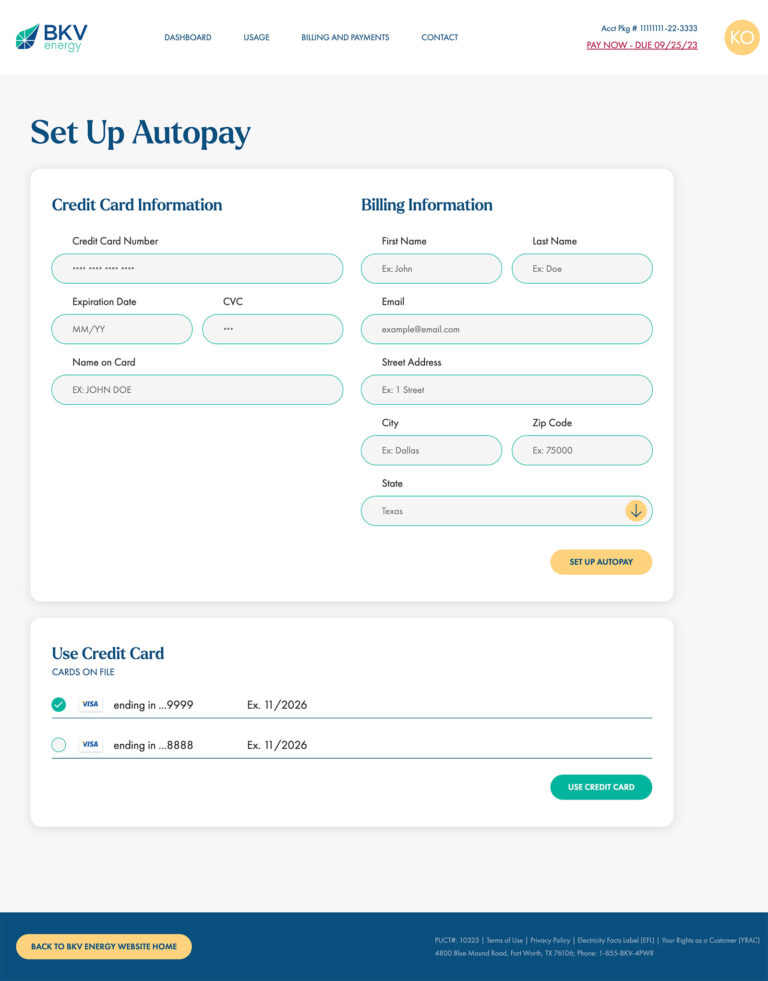
First, hover over the “Billing and Payments” link in the menu. Then, click on the “Manage Autopay” menu item.
If autopay was previously enabled, you’ll see a “Disable Autopay” link on the top-right corner. Click this button to disable autopay.
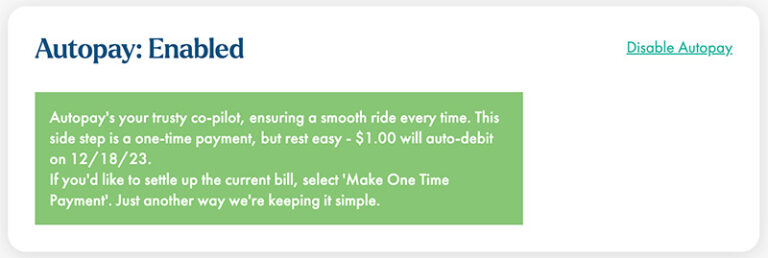
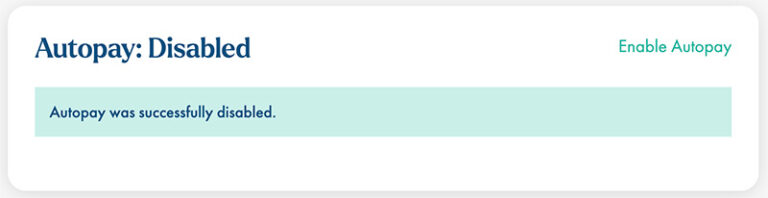

Learn how to reset your BKV Energy customer portal password. How to reset your BKV Energy customer portal password 1.
How to add BKV Energy to your smartphone home screen
Get $50 off your electric bill!
Use code BKVEJOINUS50
Enter your zip code to shop BKV Energy's affordable, fixed-rate Texas electricity plans. Use the promo code for $50 off your electric bill.